In this article, we will guide you through the process of updating the default destination of a QR code, also known as a magic link. This is an essential feature for users who need to change the URL that their QR code directs to.
Step 1: Access the Magic Link Page
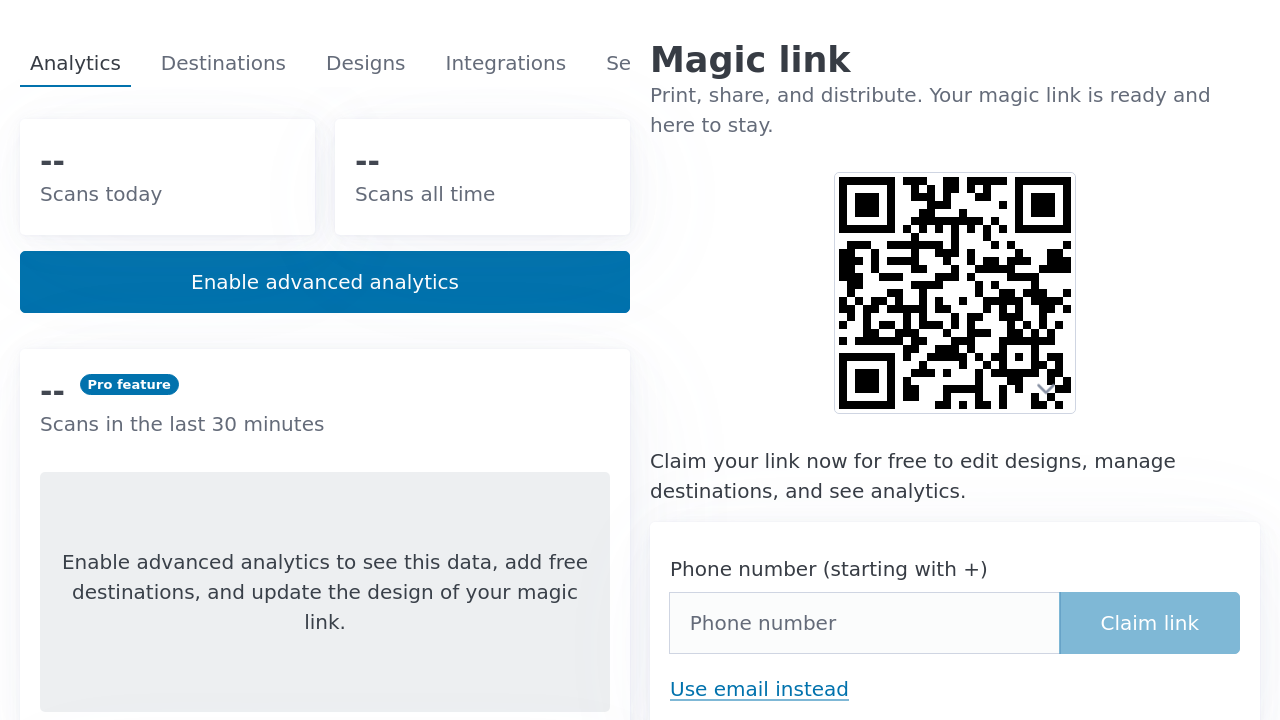
First, navigate to the respective page for the magic link you want to update. This page contains all the information and settings related to your QR code.
Step 2: Go to the “Destinations” Tab
Once you are on the magic link page, click on the “Destinations” tab. This tab allows you to manage the URLs that your QR code can redirect to.
Step 3: Click on the “Default destination”

In the “Destinations” tab, you will see a list of URLs. Click on the one labeled as “Default Destination.” A popup will appear with an input field where you can enter a new URL.
Step 4: Enter the New URL and Submit

Fill in the new URL you want to redirect to in the input field provided in the popup. After entering the new URL, press the “Submit” button. The default destination will then be updated.
Good News: The QR Code Itself Will Not Change
It’s important to note that the QR code itself will not change. The update only affects the URL that the QR code directs to. So, if you have already distributed your QR code, there is no need to recreate or redistribute it.
Conclusion
Updating the default destination of a QR code is a straightforward process. By following these steps, you can easily change the URL that your QR code directs to without having to recreate or redistribute the QR code itself. If you have any more questions or need further assistance, feel free to reach out to our support team.